
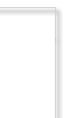
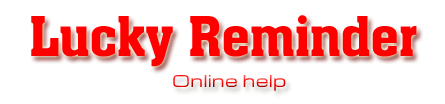
024h Lucky Reminder Main Window
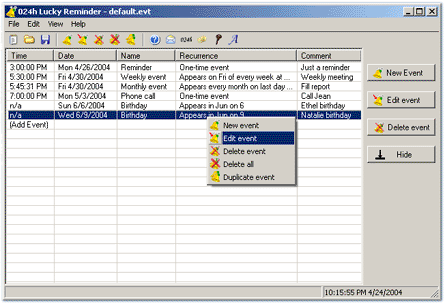

Main Window consists of the following elements:
Main Menu
Toolbar
Event list
Pop-up menu
Buttons
Status bar
Main Menu items description.
File->New. Create new event list. You will be asked to save your new event list under a name desired.
File->Open. Open existing event list.
File->Save. Save current event list.
File->Save as... Save current event list under a different name.
File->Exit. Close the application.
Edit->New event. Create new event. Add event dialog will appear. See Create events section for details.
Edit->Edit event. Edit selected event. Edit event dialog will appear.
Edit->Delete event. Remove selected event from the event list.
Edit->Delete all. Remove all events from the event list. I.e. clear the list.
Edit->Duplicate event. Create a copy of selected event. The copy will contain exactly the same settings as the original event. This option is useful when you would like to create several slightly
different events.
View->Show toolbar. Show toolbar buttons.
View->Show status bar. Show status bar on the button of the Main Window.
View->Minimize to tray. If this options is on then the application will minimize to system tray. If this option is off application will minimize as normal.
View->Close to tray. If this option is on then application will not be closed when you press ![]() button. It will be minimized instead. To close
application you will need to choose Exit from File menu.
button. It will be minimized instead. To close
application you will need to choose Exit from File menu.
View->Load at startup. If this option is on the application will be started automatically at Windows start (recommended).
Help->Help. Show online help.
Help->Support. Send an email to our support team. Please do not hesitate to contact us when you have a question.
Help->024h website. Visit 024h Software website.
Help->Purchase! Go to Lucky Reminder order page.
Help->Enter key. Enter you registration data received after purchasing Lucky Reminder. This will unlock the application. No nag events will appear any more and Help->About dialog should display
your registation name.
Help->About. Information about software version and authors. Also contains your registration name if you are a registered user.
Toolbar contains a set of buttons that duplicate menu items for convenience. For description of toolbar buttons see the descriptions of corresponding menu items.
Event list contains a list of your current events. There are five fields for each event.
Time field indicates the time when the event is going to appear, for example 7:00:00 pm, 3:21:22 pm, etc. Some events may have time not applicable, so this field will be set to n/a.
Date field represents a next date of event appearance. For recurrent events this value will be periodically advanced to next recurrence date.
Name field shows event short name. For example, Reminder, Phone call, Bithday, etc.
Recurrence field contains string that describes event recurrence settings. For example, "One-time event", "Appears every month on the last day of month at 5:45:00 PM",
"Appears in Jun on 9", etc.
Comment field contains event comment that was entered by you at the time of event creation.
Events in the list are sorted by appearance time/date. Event that appears first will be on the top of the list. Each time a new event is added or one of the existing events edited or deleted event
list is resorted. You may add new events in the list, edit or delete existing events by New event, Edit event, Delete event, Delete
all commands. See Create events section for details.
Pop-up menu contains the following items: New event, Edit event, Delete event, Delete all, Duplicate event. See description of these commands in the Main
Menu section.
For you convenience buttons on the right of the Main Window represent most frequent commands. See description of them in the Main Menu section.
Status bar displays program status and other useful hints. Also there is a built-it clock displaying current time and date.
Previous section: Introduction - Next section: Create Events